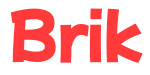Creating students #
- Select Students from the menu.
- Click the + New Students button.
- Enter the student’s name. You can enter multiple students by entering one name per line. Click Next.
- Select each student’s pronouns. These pronouns are used by the report card comment generator. Click Create.
That’s it!
You should now see your students listed in the table of students on the Students page.
Updating a student’s information #
You can easily update a student’s information, such as their name or pronouns. Here’s how.
- Select Students from the menu.
- Select the student from the list of students.
- Click the pencil icon next to their name.
- Make the necessary changes and click Save.
That’s it!
Deleting a student #
- Select Students from the menu.
- Select the student from the list of students.
- Click Delete.
- Type
DELETEin the input box and click Delete.