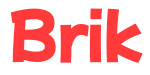Create a report #
- Select Reports from the menu.
- Click the + New Report button.
- You can use the filters to report the average grade for a particular grade, subject, class, student, or expectation.
The Expectation filter will only show expectations that match the other filter criteria. For example, if you select a student in the Student filter, the Expectation filter will only show expectations that are relevant to that student based on the classes of which they are a member.
- You can use the Date 1 and Date 2 filters to examine how the average grade has changed over time.
- You can select your preferred chart type using the Chart Type selector.
- If you wish to save the report, enter a name in the Report Name field and click Save.
Export a report #
- Navigate to the report.
- Click the hamburger icon at the right of the chart title.
- Select one of the download options.
Delete a report #
- Navigate to the report.
- Click the Delete button.
- Type DELETE in the input box and click the Delete button to confirm your intent.