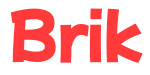Welcome to Brik!
Setup your account #
After logging in and signing up for a subscription, you’ll be redirected to a setup page within the Brik app. After answering a few questions, your account will be ready to go and you’ll have access to the Brik platform.
Congratulations!
Load your data #
Students #
The first thing you’ll want to do is create students.
If you teach multiple classes, go ahead and add every student regardless of their class. You’ll assign them to their classes in the next step.
Also, remember that you can create students in bulk by entering one name per line.
Classes #
When creating classes, remember that you can assign a grade and/or subject to a class. This makes other actions in Brik faster, so it’s worth doing now.
If you teach a split grade class, you may want to consider creating two classes in Brik, one for each grade.
If you teach the same class multiple subjects, you can either
- create one class per subject and add the same students to each class, or
- create one class with no subject assigned to it.
This second approach means you would see all of that grade’s curriculum expectations on the class’ Expectations tab, though, so it could get cluttered.
In any case, there is no limit on the number of classes you can create, so do whatever makes the most sense for your situation and workflow.
Assessments #
Now that you’ve created your students and classes and added your students to those classes, it’s time to add assessments.
In Brik, an assessment is anything you use to assess a student’s learning. It could be a test, project, reading assignment, observation, and more.
Remember to add expectations to each assessment. This allows you to assign a grade to each expectation on the assessment, instead of being limited to a single overall assessment grade.
Reports #
Now it’s time to put all that data to work!
With reports you can answer questions like:
- How is my class doing on our latest unit? What specific expectations do I need to review with them?
- Has this student improved at all on the expectations they struggled with last term?
There is no limit to the number of reports you can create, so when you build one you know you’ll want to refer to later, give it a meaningful name and save it!
Reports are not organized into folders at the moment, so consider a naming convention that helps you stay organized. Perhaps something like:
- Class <class> – <purpose of report>
- Grade <grade> – <subject> – <purpose of report>
- Student <student> – <purpose of report>
Since the table sorts reports alphabetically, by starting the report name with words like “Class”, “Grade”, and “Student”, reports of a similar type will appear grouped together.
Report card comments #
Is it report card season already?
What will you do with all your found time?