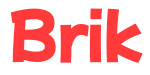Create a class #
Here’s how to create a class.
- Select Classes from the menu.
- Click the + New Class button.
- Provide a name for the class. It is highly recommended that you also select a grade and/or subject for the class. This will ensure you only see curriculum expectations that are relevant to that class.
Note that only grades and subjects you’ve selected as teachables in your app settings will be available in the Grade and Subject dropdowns.
4. Click Create.
That’s it!
Update a class’ information #
- Select Classes from the menu.
- Select the class from the list of classes.
- Click the pencil icon next to the class’ name.
- Make the necessary changes and click Save.
Add students to a class #
- Navigate to the class’ page.
- Click the + Add Students button.
- Select students from the Students list.
Note that you can select multiple students by holding Cmd/Ctrl while clicking, or by holding Shift while clicking to select a range of students.
If no students appear in the list, it means that either all students have already been added to the class or you haven’t added students yet.
- Click Save.